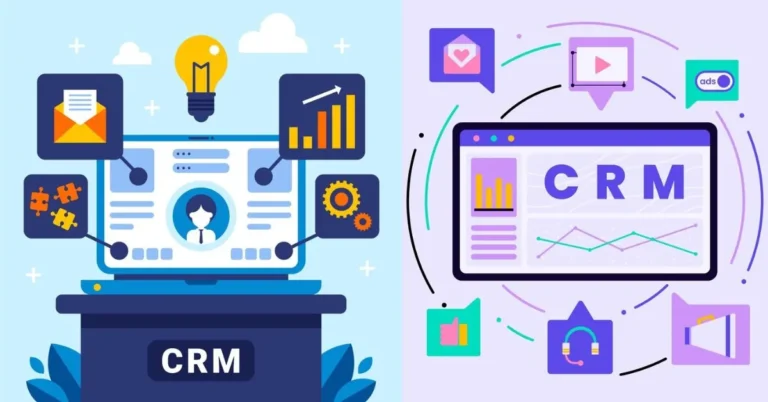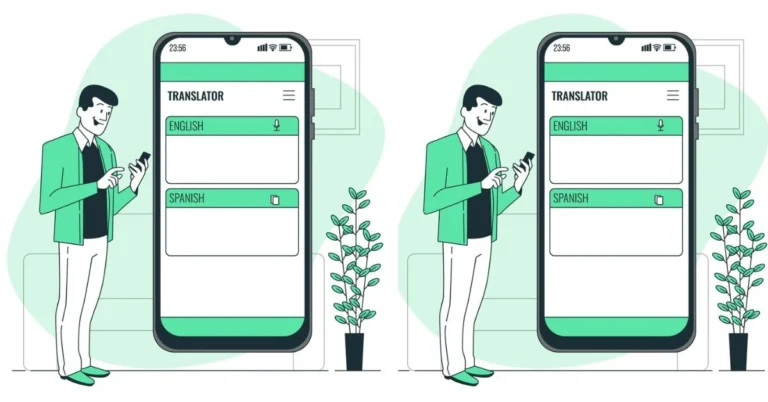How to Install tModLoader Version v2024.05.3.1: A Step-by-Step Guide for Seamless Modding in Terraria
Terraria is a game that encourages creativity, exploration, and adventure. Over the years, the Terraria community has created a treasure trove of custom mods that add new features, mechanics, and gameplay enhancements to the game. If you’ve ever wanted to enhance your Terraria experience even further, tModLoader (TML) is the key to unlocking a world of custom content. In this detailed guide, we’ll show you how to install tModLoader version v2024.05.3.1 on your system, step by step, so you can start exploring all the amazing mods available for Terraria.
What is tModLoader and Why You Need It?
Before diving into the installation process, let’s take a moment to understand what tModLoader is and why it’s a must-have for Terraria enthusiasts.
What is tModLoader?
tModLoader is a modding platform that makes it easy for players to install and manage mods for Terraria. It acts as an intermediary between Terraria and mods, allowing players to load, enable, and configure mods without modifying the game’s base files. Whether you want quality-of-life improvements, new gameplay mechanics, or total conversions, tModLoader lets you integrate any number of mods into Terraria seamlessly.
Why Use tModLoader?
- Endless Customization: Mods can transform your Terraria experience. From new bosses and items to entirely new game modes, tModLoader opens the door to endless possibilities.
- Easy Mod Management: You can manage, enable, and disable mods with ease through the built-in Mod Browser feature.
- Regular Updates: tModLoader is constantly updated to ensure compatibility with new Terraria updates and to improve modding tools.
- Community-Driven: tModLoader is supported by an active modding community, with tons of user-generated content to explore.
With that in mind, let’s move on to the process of installing tModLoader version v2024.05.3.1.
System Requirements for tModLoader
Before you install tModLoader, ensure that your system meets the following requirements to avoid any issues during the installation or gameplay:
- Operating System: Windows 7/8/10/11, macOS 10.12 or newer, or a compatible Linux distribution.
- Processor: 2 GHz or better.
- RAM: Minimum of 4 GB (8 GB recommended for optimal performance).
- Storage: At least 500 MB of free disk space.
- Terraria Version: You must have Terraria 1.4.4 or newer installed.
- Internet Connection: Required to download tModLoader and the mods themselves.
Once you’ve confirmed your system meets these requirements, you’re ready to begin the installation process.
Prepare Terraria for tModLoader Installation
Before installing tModLoader, it’s essential to ensure that your Terraria installation is up-to-date and that you’ve backed up your game data. Here’s how to do that:
Update Terraria
To ensure that tModLoader works correctly, you must be running the latest version of Terraria. Follow these steps to update your game:
- Open Steam and go to your library.
- Right-click on Terraria and select Properties.
- Navigate to the Updates tab and ensure that automatic updates are enabled.
- Launch Terraria for a brief moment to verify that it’s running the latest version.
Back Up Your Worlds and Players
Modding can sometimes cause issues with saved data, so it’s always a good idea to back up your worlds and player data. Here’s how to find your save files:
- Windows: Go to C:\Users\<YourUsername>\Documents\My Games Terraria
- macOS: Navigate to ~/Library/Application Support/Terraria
- Linux: Find your files at ~/.local/share/Terraria
Once you locate your Players and Worlds folders, copy them to a safe location (e.g., an external drive or cloud storage).
Download tModLoader
Now that Terraria is up-to-date and your data is backed up, it’s time to download tModLoader version v2024.05.3.1. You can download it either from Steam or GitHub.
Download tModLoader via Steam.
Using Steam is the easiest way to install tModLoader. Here’s how:
- Open Steam and search for tModLoader in the store.
- Click Add to Library (it’s free).
- Once added, go to your Steam library and select tModLoader.
- Click Install, and it will automatically download and install in the same directory where Terraria is installed.
Download tModLoader from GitHub.
If you prefer not to use Steam, you can manually download tModLoader from its official GitHub page:
- Visit the tModLoader GitHub Releases page.
- Look for version v2024.05.3.1.
- Download the file that corresponds to your operating system (e.g., .exe for Windows, .dmg for macOS, .tar.gz for Linux).
Once downloaded, move to the next step to install tModLoader.
Install tModLoader
The installation process differs slightly depending on whether you used Steam or downloaded it manually from GitHub.
Steam Installation
If you downloaded tModLoader through Steam, the installation process is straightforward:
- In Steam, select tModLoader from your library.
- Click Install and select the directory where Terraria is installed (this should happen automatically).
- Wait for the installation to complete. Once finished, tModLoader will be ready to launch.
Manual Installation (Non-Steam)
If you manually downloaded tModLoader, follow these steps:
Extract the Archive:
- On Windows, use software like WinRAR or 7-Zip to extract the .zip file.
- On macOS/Linux, use the built-in archive utility or the terminal command to extract the file.
Copy Files to Terraria Directory:
- Windows: Copy the extracted files to C:\Program Files (x86)\Steam\steamapps\common\Terraria.
- macOS: Copy the files to /Applications/Terraria.app/Contents/MacOS.
- Linux: Copy the files to /home/<YourUsername>/.steam/steam/steamapps/common/Terraria.
Replace any existing files if prompted.
Launch tModLoader.
Once you’ve installed tModLoader, it’s time to launch the game and make sure everything is working as expected.
Launching tModLoader via Steam
- Open Steam and go to your library.
- Select tModLoader and click Play.
- The tModLoader main menu should appear, indicating a successful installation.
Launching tModLoader without Steam
If you used the manual installation method, navigate to your Terraria installation directory and find the tModLoader executable. Double-click it to launch.
Once launched, the tModLoader main menu will display, showing that it’s working properly.
Configure tModLoader and Start Modding
With tModLoader installed, you’ll need to go through some initial setup and configuration before diving into the world of mods.
Data Migration
When you launch tModLoader for the first time, you may be prompted to migrate your Terraria data. This step transfers your players and worlds into the tModLoader system.
- Click Yes when prompted to migrate data.
- Check that your saved characters and worlds appear in their respective menus.
Using the Mod Browser
The Mod Browser is one of the most exciting features of tModLoader. It allows you to browse, download, and manage mods directly within the game:
- From the main menu, select Mod Browser.
- Browse or search for mods that interest you.
- Click Download next to any mod you want to install.
- After downloading, enable the mods by going to the Mods menu.
Enabling Mods
After downloading mods, go to the Mods menu in the main menu of tModLoader. Enable the mods you want to use by checking the boxes next to them. You can also disable mods or update them through this menu.
Troubleshooting Common Issues
While tModLoader makes modding easy, you may run into some issues during installation or gameplay. Here’s how to resolve some common problems:
tModLoader Won’t Launch
If tModLoader doesn’t launch, ensure that it’s installed in the correct directory and that Terraria is updated to the latest version. Also, check if your system meets the requirements for tModLoader.
Mods Not Working
If mods aren’t functioning properly, make sure they are compatible with tModLoader version v2024.05.3.1. Check the mod’s page on the Mod Browser or the official forums for compatibility information.
Data Migration Failed
If the data migration doesn’t work, manually copy the Players and Worlds folders into the tModLoader directory. This should solve any migration issues.
Keeping tModLoader Updated
To enjoy the latest features and bug fixes, you’ll need to keep tModLoader updated:
- Steam users will receive automatic updates for tModLoader.
- Manual users should visit the tModLoader GitHub page and download the latest version whenever a new update is released.
Simply follow the same installation steps as before to install the updated version.
Joining the Community
One of the best parts of tModLoader is the vibrant modding community. Join forums, Reddit threads, and other communities to stay updated, share your feedback, and discover new mods:
- Visit the tModLoader forums for updates and discussions.
- Join the Terraria subreddit and the tModLoader subreddit for helpful tips and mod recommendations.
Conclusion
Installing tModLoader version v2024.05.3.1 opens up a world of possibilities for enhancing your Terraria experience. With this step-by-step guide, you’ve learned how to install tModLoader, migrate your data, and start exploring the rich world of mods. Whether you’re after new content, gameplay tweaks, or full game overhauls, tModLoader is your gateway to endless adventure and creativity in Terraria. Happy modding!